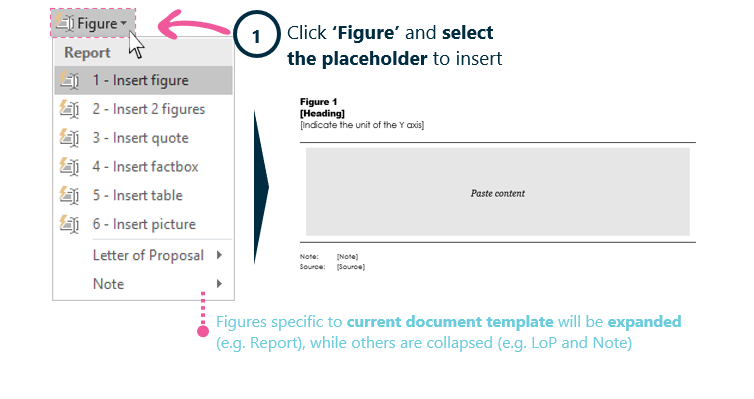Insert figures in Word
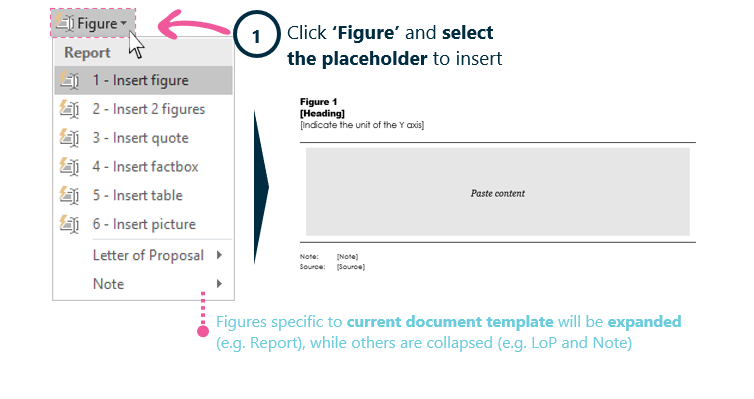
- Click ‘Figure’ and select the placeholder to insert

- Select a figure placeholder to save
- Navigate to the placeholder folder and click ‘Add content’
- Press F2 or right click to rename the figure
- The new placeholder is now available from the ‘Figure’ menu

- Click Settings>Ribbon
- Click ‘Edit ribbon layout’.NB: You may need to create and save a new ribbon layout first
- Drag one of the ‘Insert from library’ functions to the desired place in the toolbar
- Right click or press F2 to rename the button
- Click ‘Browse’ to select the library folder with the placeholders for the buttonNB: You can create a new empty folder with the + sign
- Save the toolbar, activate it (green tick-mark), and click OKNB: Word will temporarily freeze while the new toolbar is loading
Was this article helpful?