Deployment
Please perform the following steps to deploy Ampler for Mac and Office Online:
- Go to https://admin.microsoft.com/Adminportal/Home#/Settings/IntegratedApps
- NB: Accessing the ‘Microsoft 365 admin center’ requires administrative access. If you get an error message stating you don’t have access, then please contact your IT department.
- Click on ‘Upload custom apps’
- In the ‘App type’ dropdown choose ‘Office Add-in’
- Select the radio button ‘Provide link to the manifest file’
- Enter one of the following links depending on which Office application you’re deploying Ampler for:
- Click ‘Validate’
- Then proceed in the flow to select target users or groups to deploy Ampler to.
- When Microsoft has deployed the Office Add-in, users will see a new Ampler tab within Office. When clicking on the ‘Library’ or ‘Settings’ buttons within the Ampler tab, users should enter their company license key manually.
- Ampler will need the following permissions to be able to authenticate with Microsoft Graph and to be able to access Library as the currently logged on user. These permissions can be granted through Azure Portal > Microsoft Entra ID (formerly known as Azure AD) > App Registrations > All applications > Ampler > API permissions. An IT administrator can grant admin consent for the entire organization, such that users do not need to consent individually. These are the required permissions:
- openid
- profile
- User.Read
- Files.Read.All