- Set shortcuts for built-in Excel functions
- Set shortcuts for all Ampler custom functions
- Click ‘Settings’ dropdown and select ‘Shortcuts’
- Click ‘Modify’ on a function to edit or create a shortcut
- Press the keys of the shortcut and click OK
- Press CTRL+P to print the list of useful Excel shortcuts